Learn how to create login security for InTouch SCADA programs using multi-level users with a specific username and password.
InTouch SCADA Security
Security is an essential parameter in every industry. Who can have access to the data and how much a person can see data, everything you can control within SCADA software.
Let’s learn how to activate the security feature in InTouch SCADA.
Step 1:
Open InTouch. Create a new project and enter an animation environment.
Step 2:
Now I will take an example in which I have a three-persons, one is a manager, the second one is an engineer and the last one is an operator.
I will take three buttons to represent each person and will use three lamps in which I define who can have access to activate the lamp.
To add a button, click on the last icon as shown in the below window.
Do right click on each text button to give a name.
Step 3:
I have added text to the buttons.
Step 4:
Now add three lamps.
Step 5:
To activate security go to “special” then “select security type” and select “InTouch”.
Step 6:
Then go to “special” and in security click on “log in”.
Step 7:
The following window will pop up. Give a name and password to add user access.
The default user name is “administrator” and the password is “Wonderware”.
Step 8:
Then go to “special” and click on “configure user”.
Step 9:
The following pop up will open.
Add user name, password, and access name for a user that we want to configure.
Click on “Add” to add a user.
Step 10:
Now Double click on “manager” and select “disable” option.
Step 11:
In the below pop-up, give an access level “1” (as per we gave into the security window). Hit “ok” to proceed.
Do the same to the other two buttons.
Also, give a tag name to the lamp.
Step 12:
To test the animation, go to the runtime window. As you can see all three buttons are disabled.
Step 13:
Now login to access the first lamp which relates to the manager. Login and do follow as shown in the below window.
Step 14:
Give the user name and password which you have created earlier, Hit ok to enable the manager button.

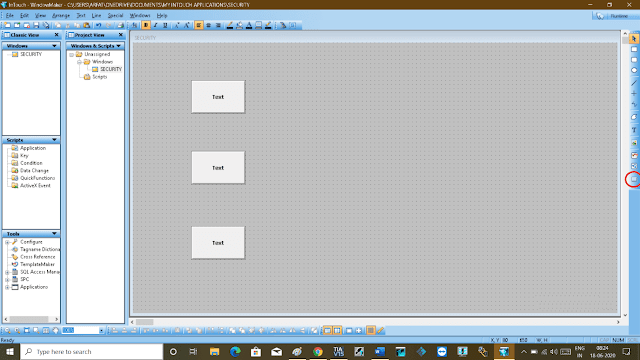












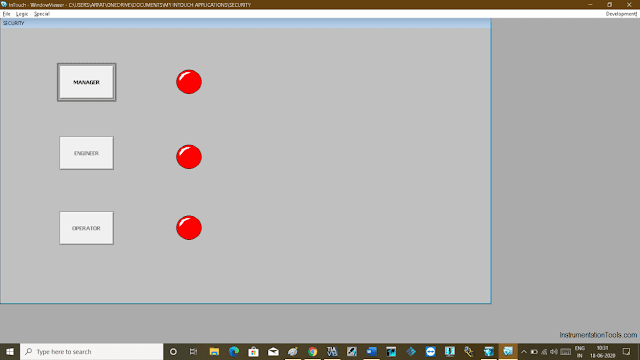
Comments
Post a Comment